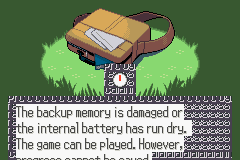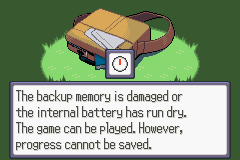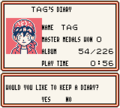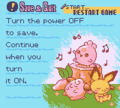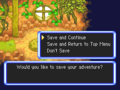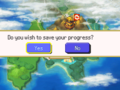Save: Difference between revisions
(→Trivia: making it a bit more clear :)) |
mNo edit summary |
||
| (211 intermediate revisions by 67 users not shown) | |||
| Line 1: | Line 1: | ||
[[File:Save Pokémon | {{incomplete|2=needs names for Quicksaving, Gen VII, VIII, and IX information}} | ||
''' | [[File:Save Pokémon Sword.png|thumb|Saving in [[Pokémon Sword and Shield|Pokémon Sword]]]] | ||
A '''save file''' or simply '''save''' is an important feature in the [[Pokémon games]], which allows the player to resume their game from where they left off the last time it was played. | |||
Save files can become corrupted due to various factors such as abrupt interruption during the process (loss of power, removal of cartridge), [[cheating]], abusing certain [[glitches]], or physical damage. Dirt or incorrectly inserted cartridges can also prevent the save file from being read correctly. | |||
In the | ==In the core series games== | ||
===Mechanics=== | |||
{{incomplete|section|Were backup saves actually removed in Generations VI and VII?}} | |||
In the [[core series]] games, players create or overwrite the save file by accessing the relevant entry in the [[menu]]. In the Japanese versions, saving is presented as a '''{{j|ポケモンレポート}}''' ''Pokémon Report'' or '''{{j|レポート}}''' ''report'' for short that is written down in a notebook, although there are occasional references to "saving" as such. As a result, the save entry has been usually accompanied by a book icon since [[Generation IV]]. | |||
The save file is stored in battery-powered {{wp|static random-access memory}} in [[Generation I|Generations I]] and {{gen|II}} or in {{wp|flash memory}} with {{wp|encryption}} from [[Generation III]] onwards. Beginning with {{LGPE}}, save files are stored in the console's internal memory and not in the cartridge. Saving the game is required when using [[:#Mandated saving|certain in-game features]]. | |||
Prior to [[Generation VI]], a [[new game]] can be started even if there is already a save file. Before Generation IV, a new game also allows overwriting a previous save file. From Generations IV up to VI, as a precaution against unwanted loss of data, the games inform the player that the current save file must be first manually deleted by pressing the relevant button combination on the [[title screen]] ('''↑ + SELECT + B''' before Generation VI or '''↑ + X + B''' after Generation VI). The ability to delete a save file is no longer included as of Pokémon: Let's Go, Pikachu! and Let's Go, Eevee! due to the {{wp|Nintendo Switch system software}} having the ability to manage save data. | |||
{{ | Due to the usage of {{wp|checksum}}s, if a save file experiences corruption, the game reports this situation when trying to load it from the main menu, effectively causing its data to be lost, thus forcing the player to start a new game. Starting in Generation II, partial backups are stored, with Generation III upgrading them to full backups. In [[Generation VIII|Generations VIII]] and {{gen|IX}}, by pressing the aforementioned combination on the title screen, players can choose to load a backup save file. | ||
{{ | |||
Save files of paired versions are compatible with each other. In Generations I and II, save files of English and European versions are also compatible with each other. Starting in Generation III, save files are compatible with all languages. | |||
[https://en-americas-support.nintendo.com/app/answers/detail/a_id/41213 Save Data Cloud Backups] are disabled for [[Pokémon games]]. | |||
Several games have [[cloning glitches]] that can be exploited via save files. | |||
In version 1.0 of {{g|X and Y}}, the [[Lumiose City save glitch]] causes the game to stop responding when a save is loaded. [[Nintendo]] acknowledged the existence of this issue and [[Game Freak]] subsequently included a patch in version 1.1. | |||
In [[ | |||
The | ===Process=== | ||
====Generation I==== | |||
The saving process is usually performed in a single step. | |||
{{ | In the Japanese versions, the message of progress only appears in {{game|Yellow}} and matches the one later used in {{game|Gold and Silver|s}} and {{game|Crystal}}. In {{game|Red and Green|s}} and {{game|Blue| (Japanese)}}, the process is instantaneous. | ||
{{ | |||
{{ | |||
{{ | |||
If the player attempts to save after a new game with a save file already present, there is a second confirmation step. Due to a bug, this confirmation is requested in Pokémon Red and Green even if no save file is available. | |||
According to [[Junichi Masuda]], the sound effect played after saving the game differs between the four versions.<ref>[https://glitterberri.com/staff-secrets/ Part of TCRF admin GlitterBerri's translation of the Japanese Nintendo Online Magazine's interview with Game Freak from July 2000] (originally found [https://web.archive.org/web/20230407163056/https://www.nintendo.co.jp/nom/0007/gfreak/page06.html on Nintendo's website])</ref> | |||
====Generation II==== | |||
The saving process is now always executed in two steps with the exception of the player's very first save. Additionally, the message of progress warns the player to not turn off the power. | |||
Unlike in later games, a backup is loaded without any information being provided to the player. | |||
====Generation III==== | |||
{{incomplete|section|Do non-English European versions inaccurately refer to the internal battery as well?}} | |||
[[File:PKMN_RS-ENG_save-backup_text_bug_v1.0.png|thumb|Backup memory text window bug in English Ruby and Sapphire v1.0]] | |||
[[File:PKMN_RS-ENG_save-backup_text_v1.1-1.2.png|thumb|Backup memory text window in English Ruby and Sapphire v1.1 and v1.2]] | |||
The player is now made aware when a backup is loaded. | |||
Whenever backup memory is damaged or worn out, the game tries to correct the issue a few times by itself; if all attempts fail, it warns the player that it can still be played but that any progress will not be saved. The English versions mistakenly suggest that the internal battery may have run dry, but save files do not actually rely on the battery at all. | |||
{| class="roundy" style="margin-left: 30px; background: #{{locationcolor/med|building}}; border: 3px solid #{{locationcolor/dark|building}}" | |||
|- | |||
! style="background:#{{locationcolor/light|building}}; {{roundytl|5px}}" | Games | |||
! style="background:#{{locationcolor/light|building}}" | Japanese | |||
! style="background:#{{locationcolor/light|building}}; {{roundytr|5px}}" | English | |||
|- style="background:#fff" | |||
| {{gameabbrev3|RS}} | |||
| lang="ja" | バックアップきのうの こしょう または じゅみょうが<br>きました。セーブすることは できませんが このまま<br>ゲームを あそぶことはできます | |||
| The backup memory is damaged<br>or the internal battery has run dry.<br>The game can be played. However,<br>progress cannot be saved. | |||
|- style="background:#fff" | |||
| {{gameabbrev3|FRLG}} | |||
| lang="ja" | バックアップきのうの<br>こしょう または じゅみょうが きました<br>セーブすることは できませんが<br>このまま ゲームを あそぶことはできます<br>『Aボタンを おしてください』 | |||
| The backup memory is damaged or<br>the game's battery has run dry.<br>The game can be played, but its<br>progress cannot be saved.<br>“Please press the A Button.” | |||
|- style="background:#fff" | |||
| {{gameabbrev3|E}} | |||
| lang="ja" | バックアップきのうの こしょう または じゅみょうが<br>きました。セーブすることは できませんが このまま<br>ゲームを あそぶことはできます | |||
| The backup memory is damaged, or<br>the internal battery has run dry.<br>You can still play, but not save. | |||
|- | |||
! style="background:#{{locationcolor/light|building}}; {{roundybottom|5px}}; height: 5px" colspan=3 | | |||
|} | |||
In the 1.0 release of the English versions of {{game|Ruby and Sapphire|s}}, a bug causes the window for the aforementioned message to be displayed with a corrupted background and appear too low on the screen since its height was not updated from the Japanese versions. This was fixed in the 1.1 release.<ref>[https://web.archive.org/web/20200802035606/https://forums.glitchcity.info/index.php?topic=7211.0 Archived copy of the Glitch City Laboratories Forums thread about the differences in the English revisions]</ref> An additional issue with the text not being properly cleared when the window is scrolled persists, but it was not carried over to the non-English European localizations. | |||
{{ | In the Japanese 1.0 and 1.1 as well as English 1.0 releases of {{game|FireRed and LeafGreen|s}}, a check in the code that causes a light-colored blank screen if the backup memory is not detected is absent, exposing additional checks that would otherwise go unused and are nonetheless present in all Generation III games. | ||
{{ | ====Generation IV==== | ||
Due to how the save encryption and decryption process works in this [[generation]], the game will mention that it is saving "a lot of data" if the player accesses the [[Pokémon Storage System]] directly or indirectly (such as when capturing a {{OBP|Pokémon|species}} and sending it automatically to a Box){{sup/4|DPPt}} / major changes are performed to the Pokémon Storage System{{sup/4|HGSS}}, after a [[Global Trade System]] trade, or when saving for the first time after a backup is loaded or a new game and there is no save file already present. | |||
[[Pokéwalker]] data is also stored in the save file. | |||
====Generation V==== | |||
The process is performed in only one step and the older messages of progress were replaced by a {{wp|progress bar}}. | |||
{{ | |||
The player only has eight Boxes available in the Pokémon Storage System until each one of the eight has at least one Pokémon in it, avoiding the need to encrypt empty Box data. If major changes are made to the Pokémon Storage System after all the Boxes are available, the game will still save "a lot of data" like in Pokémon HeartGold and SoulSilver. | |||
===Generation | ====Generation VI==== | ||
The progress bar has been removed. If the player is online and has Auto Sync enabled with a [[Pokémon Trainer Club]] account, saving will take significantly longer while the data syncs. | |||
{{DL|Vs. Recorder|Battle Videos}} and the player's uncollected [[StreetPass]] tags are saved to the {{wp|SD card}} (separately from the save file of downloaded copies of the core series games), even when playing using a game card, and are not deleted when the save file is. This data is shared between Pokémon X and Y or {{g|Omega Ruby and Alpha Sapphire}} and is separate for each pair of games. | |||
====Generation VII==== | |||
====={{pkmn|Sun and Moon|Pokémon Sun, Moon}}, {{pkmn|Ultra Sun and Ultra Moon|Ultra Sun, and Ultra Moon}}===== | |||
In Pokémon Ultra Sun and Ultra Moon, the save entry in the main menu is separated from the other entries and can be activated by pressing the Y button. | |||
=== | =====[[Pokémon: Let's Go, Pikachu! and Let's Go, Eevee!]]===== | ||
There is no longer a limit of one save file per cartridge or downloaded copy, although each user profile is still limited to only one save file per console. Using the features of the Nintendo Switch system software, save files can be transferred, but not copied, from one console to another. | |||
== | ====Generation VIII==== | ||
The saving process is similar to that of Pokémon Let's Go, Pikachu! and Let's Go, Eevee! and a toggleable autosave feature was introduced in {{g|Sword and Shield}}. | |||
===Generation | ====Generation IX==== | ||
Unlike in Generation VIII, autosave now occurs after the end of an encounter, healing at a Pokémon Center, and after cutscenes. | |||
=== | ===Mandated saving=== | ||
{{incomplete|section|Scarlet & Violet.}} | |||
This is a list of activities which require saving in order to use them in the core series games. In some games, it is possible to disable to requirement to save in the options, such as [[Player Search System]] {{pkmn|battle}}s. Activities that trigger saving automatically will not prompt the player to overwrite the old save file. | |||
==== | ====Generation I==== | ||
* | * Changing Boxes in the [[Pokémon Storage System]] | ||
* Using the [[Pokémon Center#Generation I|Pokémon Cable Club]] | |||
===Generation | ====Generation II==== | ||
* Changing Boxes and moving {{OBP|Pokémon|species}} between Boxes in the [[Pokémon Storage System]] | |||
* | * Using the [[Pokémon Center#Generation II|Pokémon Cable Club]], or [[PokéCom Club]] | ||
* [[ | * Entering the [[Hall of Fame]] or defeating {{ga|Red}}—this is done automatically | ||
* | * Participating in {{pkmn|battle}}s in the {{Gdis|Battle Tower|II}}{{sup/2|C}} | ||
==== | ====Generation III==== | ||
* Entering the {{ | * Using the [[Pokémon Center#Generation III|Pokémon Cable Club]] or [[Pokémon Center#Generation III|Wireless Club]]{{sup/3|FRLG}}{{sup/3|E}} | ||
* [[Trade|Trading]] a {{OBP|Pokémon|species}}—this is done automatically | |||
* Entering the [[Hall of Fame]]—this is done automatically | |||
* Participating in {{pkmn|battle}}s in the {{Gdis|Battle Tower|III}}{{sup/3|RSE}} or another location in the {{Gdis|Battle Frontier|III}}{{sup/3|E}} | |||
* Participating in {{pkmn|battle}}s on one of the [[Battle Tent]]s{{sup/3|E}} | |||
* Participating in {{pkmn|battle}}s in [[Trainer Hill]] for the first time{{sup/3|E}} | |||
==== | ====Generation IV==== | ||
* Entering the {{ | * Using the [[Pokémon Center]]'s Colosseum or [[Union Room]] | ||
* [[Trade|Trading]] a {{OBP|Pokémon|species}}—this is done automatically | |||
* Accessing [[Nintendo Wi-Fi Connection]] | |||
* Using the [[Global Terminal]] or {{DL|Global Terminal|Global Trade Station}}{{sup/4|DP}} | |||
* Entering the [[Hall of Fame]]—this is done automatically | |||
* Using the [[Explorer Kit]]{{sup/4|DPPt}} | |||
* Participating in {{pkmn|battle}}s in the {{si|Battle Tower}} or another location in the {{Gdis|Battle Frontier|IV}}{{sup/4|Pt}}{{sup/4|HGSS}} | |||
* Participating in {{pkmn|battle}}s at the [[Trainer House]]{{sup/4|HGSS}} | |||
* Defeating {{ga|Red}}{{sup/4|HGSS}}—this is done automatically | |||
===Generation | ====Generation V==== | ||
* Using the [[Pokémon Center]]'s Colosseum or [[Union Room]] | |||
* | * [[Trade|Trading]] a {{OBP|Pokémon|species}}—this is done automatically | ||
* [[Trade|Trading]] a {{OBP|Pokémon|species}} | * Accessing [[Nintendo Wi-Fi Connection]] | ||
* | * Using the [[Global Terminal]] | ||
** Entering the [[Global | * Using {{DL|C-Gear|Game Sync}}, [[infrared]] (optionally), or changing the Wi-Fi settings in the [[C-Gear]] | ||
* Entering the [[Hall of Fame]] ( | * Participating in {{pkmn|battle}}s in the [[Battle Subway]] | ||
* Using [[Poké Transfer]] | |||
* Entering the [[Hall of Fame]]—this is done automatically | |||
* Releasing a movie in [[Pokéstar Studios]]{{sup/5|B2W2}} | |||
====Generation VI==== | |||
* [[Trade|Trading]] a {{OBP|Pokémon|species}}—this is done automatically | |||
* Enabling Internet access | |||
* Using the [[Global Trade System]] | |||
* Using [[Wonder Trade]] | |||
* Participating in {{pkmn|battle}}s and using "other communication features" of the [[Player Search System]]—the requirement to save is optional | |||
* Participating in {{pkmn|battle}}s in the [[Battle Maison]] | |||
* Entering the [[Hall of Fame]]—this is done automatically | |||
====Generation VII==== | |||
* [[Trade|Trading]] a {{OBP|Pokémon|species}}—this is done automatically | |||
* Enabling Internet access | |||
* Using the [[Global Trade System]] | |||
* Using [[Wonder Trade]] | |||
* Participating in {{pkmn|battle}}s in the [[Battle Tree]] | |||
* Entering the [[Hall of Fame]] (first time only)—this is done automatically | |||
* Participating at the [[Pokémon Lottery Corner|Loto-ID]] | |||
====Generation VIII==== | |||
* [[Trade|Trading]] a {{OBP|Pokémon|species}}—this is done automatically | |||
* Entering the [[Hall of Fame]] (first time only)—this is done automatically | |||
* Using [[Surprise Trade]] | |||
* Depositing a [[Wishing Piece]] into a Pokémon Den | |||
* Speaking with the [[Digging Duo]], [[Digging Pa]], or [[Digging Ma]] to get treasure | |||
* Using the [[Cram-o-matic]] | |||
* Participating at the [[Pokémon Lottery Corner|Loto-ID]] | |||
* Starting and finishing a [[Dynamax Adventure]] | |||
====Generation IX==== | |||
* [[Trade|Trading]] a {{OBP|Pokémon|species}}—this is done automatically | |||
==In spin-off games== | |||
===Pokémon Colosseum and Pokémon XD: Gale of Darkness=== | |||
{{Spading|This section|Verify if the invalidation check known to occur in Pokémon XD: Gale of Darkness occurs in Pokémon Colosseum.}} | |||
{{g|Colosseum}} and {{g|XD: Gale of Darkness}} store save data on a [[Nintendo GameCube]] Memory Card. Players are prevented from saving the game if a save file on the Memory Card was not loaded or created when starting the game. To prevent cloning Pokémon, the player can only save to the Memory Card which was inserted when entering the mode selection screen. Attempting to save to a different Memory Card than was first inserted will result in an error message appearing and the game refusing to save the game. Additionally, the functionality to copy or move the game save data is disabled for both games. | |||
Pokémon Colosseum requires the player to use the [[PC]] for saving. In Pokémon XD: Gale of Darkness, the player can save anywhere from the menu (there is no save option in PCs). | |||
Pokémon Colosseum requires 48 blocks to save the game, while Pokémon XD: Gale of Darkness requires only 43 blocks to save. | |||
Pokémon XD: Gale of Darkness will register a save as corrupted if the previous saved game has greater play time than the one it is being overwritten with. | |||
===Pokémon Ranger series=== | |||
In {{vg|Pokémon Ranger}}, {{g|Ranger: Shadows of Almia}}, and {{g|Ranger: Guardian Signs}}, the save file may be written using terminals known as save machines. Save machines are typically located in [[Ranger Base]]s and [[Ranger Depot]]s, although there are many located in areas all over the [[Fiore]], [[Almia]] and [[Oblivia]] [[region]]s, both indoors and outdoors. | |||
When no save machine is available, players may use a "quick save" feature, which temporarily saves their progress if they are unable to reach a save machine. Quick save data is deleted when loaded, whereas progress saved via save machines is stored permanently. | |||
In many [[Ranger Net]] missions, attempts to using a save machine will yield the notice that it is out of service. | |||
===Pokémon Mystery Dungeon series=== | |||
In {{g|Mystery Dungeon: Red Rescue Team and Blue Rescue Team}}, {{g|Mystery Dungeon: Explorers of Time and Explorers of Darkness}} and {{g|Mystery Dungeon: Explorers of Sky}}, the player can only save in their bed, at [[Kangaskhan Rock]]s, and at the [[Treasure Town#Crossroads|well at the crossroads]]{{sup/md|S}}, and will be asked if they want to save each time they come back from an adventure after waking up. | |||
Starting in {{g|Mystery Dungeon: Gates to Infinity}}, the player can save anywhere outside a dungeon from the menu. Quicksaving within dungeons is not possible in Companion Mode. | |||
Prior to {{g|Super Mystery Dungeon}}, it is not possible to save inside dungeons, but it is possible to quicksave. Quicksaving creates a temporary save file and immediately returns the player to the [[main menu]]. Resuming the adventure deletes the temporary save file. If the player turns off the game in a dungeon without creating a quicksave, when reloading the save they will be ejected from the dungeon as if they had given up on the adventure, and will lose all items in their [[Bag]] and all [[Poké]] that they had on-hand. | |||
In Pokémon Super Mystery Dungeon, quicksaving no longer exists; instead, the [[Progress Device]] can be used to create a Progress Point, which allows the player to save in a dungeon. | |||
In {{g|Mystery Dungeon: Rescue Team DX}}, the game autosaves. | |||
=== | ===Pokémon Conquest=== | ||
Saving the game in {{g|Conquest}} can be done at any point in gameplay in which the player can open the menu. This allows the player to permanently save their game in the middle of battle, unlike most other games in the series. | |||
=== | To delete the save file in Pokémon Conquest, the '''A''', '''B''', '''X''', and '''Y''' buttons have to be pressed and held simultaneously on the company logo screen (before the title screen). | ||
===Pokémon Trading Card Game series=== | |||
In {{vg|Pokémon Trading Card Game}} and {{g|Trading Card Game 2: The Invasion of Team GR!}}, the player saves using the '''Diary''' (Japanese: '''{{j|にっき}}''' ''Diary'') command from the menu. Saving takes a significantly short amount of time, compared to the [[core series]] games of the first few generations. | |||
When the player chooses "Diary", both games ask for confirmation before saving: | |||
:"Would you like to keep a Diary?" | |||
:'''Yes''': "<Player name> wrote in the Diary." | |||
:'''No''': "Nothing was recorded in the Diary." | |||
Both games automatically save the progress of the current card duel, without warning. If the player turns off either game during a duel, the player will be able to either resume the duel later or return from the last save point as usual. If the player chooses the latter, the duel progress data will be deleted. | |||
In both games, if the player wishes to start a new game but there is already a saved game, the player will be required to erase the old data before playing the new game. | |||
Player settings are automatically saved. (such as text speed, duel animation settings, and choice of language in European versions) | |||
== | ===Pokémon Pinball series=== | ||
In {{g|Pinball}} and {{g|Pinball: Ruby & Sapphire}}, the [[Pokédex]] information (captured and seen Pokémon), records and options are saved automatically. The player may stop playing at any point by creating a temporary save file, which is deleted when the player resumes playing or starts a new game. | |||
==Gallery== | |||
===Core series=== | |||
====Game Boy and Game Boy Color==== | |||
{{incomplete|section|Yellow}} | |||
{| class="roundy" style="margin:auto; background:#{{red color}}; border:3px solid #{{Black color dark}}" | |||
|- | |||
! class="roundytop" style="background:#FFF" | [[File:Save Pokémon Blue.png]] | |||
! class="roundytop" style="background:#FFF" | [[File:Save Pokémon Crystal.png]] | |||
|- | |||
! class="roundybottom" style="background:#{{kanto color}}" | {{color2|FFF|Pokémon Red and Blue Versions|RB}} | |||
! class="roundybottom" style="background:#{{Johto color}}" | {{color2|FFF|Pokémon Gold and Silver Versions|GS}}{{color2|FFF|Pokémon Crystal Version|C}} | |||
|} | |||
== | ====Game Boy Advance==== | ||
=== | {| class="roundy" style="margin:auto; background:#{{red color}}; border:3px solid #{{Black color dark}}" | ||
|- | |||
! class="roundytop" style="background:#FFF" | [[File:Save Pokémon Sapphire.png|x144px]] | |||
! class="roundytop" style="background:#FFF" | [[File:Save Pokémon Emerald.png|x144px]] | |||
! class="roundytop" style="background:#FFF" | [[File:Save Pokémon LeafGreen.png|x144px]] | |||
|- | |||
! style="background:#{{Hoenn color}}; {{roundybottom}}" | {{color2|FFF|Pokémon Ruby and Sapphire Versions|RS}} | |||
! style="background:#{{Hoenn color}}; {{roundybottom}}" | {{color2|FFF|Pokémon Emerald Version|E}} | |||
! style="background:#{{Kanto color}}; {{roundybottom}}" | {{color2|FFF|Pokémon FireRed and LeafGreen Versions|FRLG}} | |||
|} | |||
====Nintendo DS==== | |||
{| class="roundy" style="margin:auto; background:#{{red color}}; border:3px solid #{{Black color dark}}" | |||
|- | |||
! style="background:#FFF; {{roundytop}}" | [[File:Save Pokémon Platinum.png|x160px]] | |||
! style="background:#FFF; {{roundytop}}" | [[File:Save Pokémon HeartGold.png|x160px]] | |||
! style="background:#FFF; {{roundytop}}" | [[File:Save Pokémon Black.png|x160px]] | |||
! style="background:#FFF; {{roundytop}}" | [[File:Save Pokémon Black 2.png|x160px]] | |||
|- | |||
! style="background:#{{Sinnoh color}}; {{roundybottom}}" | {{color2|FFF|Pokémon Diamond and Pearl Versions|DP}}{{color2|FFF|Pokémon Platinum Version|Pt}} | |||
! style="background:#{{Johto color}}; {{roundybottom}}" | {{color2|FFF|Pokémon HeartGold and SoulSilver Versions|HGSS}} | |||
! style="background:#{{Unova color}}; {{roundybottom}}" | {{color2|FFF|Pokémon Black and White Versions|BW}} | |||
! style="background:#{{Unova color}}; {{roundybottom}}" | {{color2|FFF|Pokémon Black and White Versions 2|B2W2}} | |||
|} | |||
====Nintendo 3DS==== | |||
{| class="roundy" style="margin:auto; background:#{{red color}}; border:3px solid #{{Black color dark}}" | |||
|- | |||
! style="background:#FFF; {{roundytop}}" | [[File:Save XY.png|x160px]] | |||
! style="background:#FFF; {{roundytop}}" | [[File:Save ORAS.png|x160px]] | |||
! style="background:#FFF; {{roundytop}}" | [[File:Save SM.png|x160px]] | |||
! style="background:#FFF; {{roundytop}}" | [[File:Save USUM.png|x160px]] | |||
|- | |||
! style="background:#{{Kalos color}}; {{roundybottom}}" | {{color2|FFF|Pokémon X and Y|XY}} | |||
! style="background:#{{Hoenn color}}; {{roundybottom}}" | {{color2|FFF|Pokémon Omega Ruby and Alpha Sapphire|ORAS}} | |||
! style="background:#{{Alola color}}; {{roundybottom}}" | {{color2|FFF|Pokémon Sun and Moon|SM}} | |||
! style="background:#{{Alola color}}; {{roundybottom}}" | {{color2|FFF|Pokémon Ultra Sun and Ultra Moon|USUM}} | |||
|} | |||
=== | ====Nintendo Switch==== | ||
{| class="roundy" style="margin:auto; background:#{{red color}}; border:3px solid #{{Black color dark}}" | |||
|- | |||
! style="background:#FFF; {{roundytop}}" | [[File:Trainer Card LGPE.png|x240px]] | |||
! style="background:#FFF; {{roundytop}}" | [[File:Save Pokémon Sword.png|x240px]] | |||
|- | |||
! style="background:#{{Kanto color}}; {{roundybottom}}" | {{color2|FFF|Pokémon: Let's Go, Pikachu! and Let's Go, Eevee!|LGPE}} | |||
! style="background:#{{Galar color}}; {{roundybottom}}" | {{color2|FFF|Pokémon Sword and Shield|SwSh}} | |||
|- | |||
! style="background:#FFF; {{roundytop}}" | [[File:Save Pokémon Brilliant Diamond.png|x240px]] | |||
! style="background:#FFF; {{roundytop}}" | [[File:Trainer Card PLA.png|x240px]] | |||
|- | |||
! style="background:#{{Sinnoh color}}; {{roundybottom}}" | {{color2|FFF|Pokémon Brilliant Diamond and Shining Pearl|BDSP}} | |||
! style="background:#{{Legends Arceus color}}; {{roundybottom}}" | {{color2|FFF|Pokémon Legends: Arceus|LA}} | |||
|- | |||
! style="background:#FFF; {{roundytop}}" | [[File:Save Scarlet.png|x240px]] | |||
|- | |||
! style="background:#{{Paldea color}}; {{roundybottom}}" | {{color2|FFF|Pokémon Scarlet and Violet|SV}} | |||
|} | |||
===Side series games=== | |||
<gallery> | |||
Save Colosseum.png|[[Pokémon Colosseum]] | |||
Save XD.png|[[Pokémon XD: Gale of Darkness]] | |||
</gallery> | |||
=== | ===Spin-off games=== | ||
{{Incomplete|section|Missing images}} | |||
<gallery> | |||
Save Trading Card Game.png|[[Pokémon Trading Card Game (video game)|Pokémon Trading Card Game]] | |||
Save Pinball.png|[[Pokémon Pinball]] | |||
Save and Quit Puzzle Challenge.png|[[Pokémon Puzzle Challenge]] | |||
Save Blue Rescue Team.png|[[Pokémon Mystery Dungeon: Blue Rescue Team]] | |||
Save Explorers of Sky.png|[[Pokémon Mystery Dungeon: Explorers of Sky]] | |||
Save Ranger.png|{{vg|Pokémon Ranger}} | |||
Save Conquest.png|[[Pokémon Conquest]] | |||
</gallery> | |||
== | ==In other languages== | ||
{{langtable|color=ddf|bordercolor=ccf | |||
|zh_yue=記錄 ''{{tt|Geiluhk|Save}}'' | |||
* | |zh_cmn=記錄 / 记录 ''{{tt|Jìlù|Save}}'' | ||
|nl=Opslaan | |||
|fr=Sauvegarder | |||
|de=Speichern{{tt|*|Generation VI+}}<br>Sichern{{tt|*|Generation I-V}} | |||
|it=Salva | |||
|ko=리포트 ''Report'' | |||
|pt=Guardar | |||
|es=Guardar | |||
}} | |||
== | ==References== | ||
{{reflist}} | |||
{{-}} | |||
{{Menu}} | {{Menu}} | ||
{{Project Games notice|game mechanic}} | {{Project Games notice|game mechanic}} | ||
| Line 212: | Line 340: | ||
[[Category:Game mechanics]] | [[Category:Game mechanics]] | ||
[[de: | [[de:Speichern]] | ||
[[fr:Sauvegarde]] | |||
[[it:Salvataggio]] | |||
[[ja:レポート]] | [[ja:レポート]] | ||
[[zh:记录]] | |||
Latest revision as of 02:09, 13 June 2024

|
This article is incomplete. Please feel free to edit this article to add missing information and complete it. Reason: needs names for Quicksaving, Gen VII, VIII, and IX information |
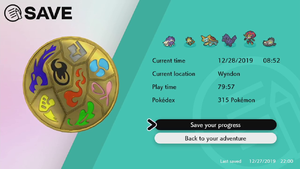
A save file or simply save is an important feature in the Pokémon games, which allows the player to resume their game from where they left off the last time it was played.
Save files can become corrupted due to various factors such as abrupt interruption during the process (loss of power, removal of cartridge), cheating, abusing certain glitches, or physical damage. Dirt or incorrectly inserted cartridges can also prevent the save file from being read correctly.
In the core series games
Mechanics

|
This section is incomplete. Please feel free to edit this section to add missing information and complete it. Reason: Were backup saves actually removed in Generations VI and VII? |
In the core series games, players create or overwrite the save file by accessing the relevant entry in the menu. In the Japanese versions, saving is presented as a ポケモンレポート Pokémon Report or レポート report for short that is written down in a notebook, although there are occasional references to "saving" as such. As a result, the save entry has been usually accompanied by a book icon since Generation IV.
The save file is stored in battery-powered static random-access memory in Generations I and II or in flash memory with encryption from Generation III onwards. Beginning with Pokémon: Let's Go, Pikachu! and Let's Go, Eevee!, save files are stored in the console's internal memory and not in the cartridge. Saving the game is required when using certain in-game features.
Prior to Generation VI, a new game can be started even if there is already a save file. Before Generation IV, a new game also allows overwriting a previous save file. From Generations IV up to VI, as a precaution against unwanted loss of data, the games inform the player that the current save file must be first manually deleted by pressing the relevant button combination on the title screen (↑ + SELECT + B before Generation VI or ↑ + X + B after Generation VI). The ability to delete a save file is no longer included as of Pokémon: Let's Go, Pikachu! and Let's Go, Eevee! due to the Nintendo Switch system software having the ability to manage save data.
Due to the usage of checksums, if a save file experiences corruption, the game reports this situation when trying to load it from the main menu, effectively causing its data to be lost, thus forcing the player to start a new game. Starting in Generation II, partial backups are stored, with Generation III upgrading them to full backups. In Generations VIII and IX, by pressing the aforementioned combination on the title screen, players can choose to load a backup save file.
Save files of paired versions are compatible with each other. In Generations I and II, save files of English and European versions are also compatible with each other. Starting in Generation III, save files are compatible with all languages.
Save Data Cloud Backups are disabled for Pokémon games.
Several games have cloning glitches that can be exploited via save files.
In version 1.0 of Pokémon X and Y, the Lumiose City save glitch causes the game to stop responding when a save is loaded. Nintendo acknowledged the existence of this issue and Game Freak subsequently included a patch in version 1.1.
Process
Generation I
The saving process is usually performed in a single step.
In the Japanese versions, the message of progress only appears in Pokémon Yellow and matches the one later used in Pokémon Gold and Silver and Pokémon Crystal. In Pokémon Red and Green and Pokémon Blue, the process is instantaneous.
If the player attempts to save after a new game with a save file already present, there is a second confirmation step. Due to a bug, this confirmation is requested in Pokémon Red and Green even if no save file is available.
According to Junichi Masuda, the sound effect played after saving the game differs between the four versions.[1]
Generation II
The saving process is now always executed in two steps with the exception of the player's very first save. Additionally, the message of progress warns the player to not turn off the power.
Unlike in later games, a backup is loaded without any information being provided to the player.
Generation III
The player is now made aware when a backup is loaded.
Whenever backup memory is damaged or worn out, the game tries to correct the issue a few times by itself; if all attempts fail, it warns the player that it can still be played but that any progress will not be saved. The English versions mistakenly suggest that the internal battery may have run dry, but save files do not actually rely on the battery at all.
| Games | Japanese | English |
|---|---|---|
| RS | バックアップきのうの こしょう または じゅみょうが きました。セーブすることは できませんが このまま ゲームを あそぶことはできます |
The backup memory is damaged or the internal battery has run dry. The game can be played. However, progress cannot be saved. |
| FRLG | バックアップきのうの こしょう または じゅみょうが きました セーブすることは できませんが このまま ゲームを あそぶことはできます 『Aボタンを おしてください』 |
The backup memory is damaged or the game's battery has run dry. The game can be played, but its progress cannot be saved. “Please press the A Button.” |
| E | バックアップきのうの こしょう または じゅみょうが きました。セーブすることは できませんが このまま ゲームを あそぶことはできます |
The backup memory is damaged, or the internal battery has run dry. You can still play, but not save. |
In the 1.0 release of the English versions of Pokémon Ruby and Sapphire, a bug causes the window for the aforementioned message to be displayed with a corrupted background and appear too low on the screen since its height was not updated from the Japanese versions. This was fixed in the 1.1 release.[2] An additional issue with the text not being properly cleared when the window is scrolled persists, but it was not carried over to the non-English European localizations.
In the Japanese 1.0 and 1.1 as well as English 1.0 releases of Pokémon FireRed and LeafGreen, a check in the code that causes a light-colored blank screen if the backup memory is not detected is absent, exposing additional checks that would otherwise go unused and are nonetheless present in all Generation III games.
Generation IV
Due to how the save encryption and decryption process works in this generation, the game will mention that it is saving "a lot of data" if the player accesses the Pokémon Storage System directly or indirectly (such as when capturing a Pokémon and sending it automatically to a Box)DPPt / major changes are performed to the Pokémon Storage SystemHGSS, after a Global Trade System trade, or when saving for the first time after a backup is loaded or a new game and there is no save file already present.
Pokéwalker data is also stored in the save file.
Generation V
The process is performed in only one step and the older messages of progress were replaced by a progress bar.
The player only has eight Boxes available in the Pokémon Storage System until each one of the eight has at least one Pokémon in it, avoiding the need to encrypt empty Box data. If major changes are made to the Pokémon Storage System after all the Boxes are available, the game will still save "a lot of data" like in Pokémon HeartGold and SoulSilver.
Generation VI
The progress bar has been removed. If the player is online and has Auto Sync enabled with a Pokémon Trainer Club account, saving will take significantly longer while the data syncs.
Battle Videos and the player's uncollected StreetPass tags are saved to the SD card (separately from the save file of downloaded copies of the core series games), even when playing using a game card, and are not deleted when the save file is. This data is shared between Pokémon X and Y or Pokémon Omega Ruby and Alpha Sapphire and is separate for each pair of games.
Generation VII
Pokémon Sun, Moon, Ultra Sun, and Ultra Moon
In Pokémon Ultra Sun and Ultra Moon, the save entry in the main menu is separated from the other entries and can be activated by pressing the Y button.
Pokémon: Let's Go, Pikachu! and Let's Go, Eevee!
There is no longer a limit of one save file per cartridge or downloaded copy, although each user profile is still limited to only one save file per console. Using the features of the Nintendo Switch system software, save files can be transferred, but not copied, from one console to another.
Generation VIII
The saving process is similar to that of Pokémon Let's Go, Pikachu! and Let's Go, Eevee! and a toggleable autosave feature was introduced in Pokémon Sword and Shield.
Generation IX
Unlike in Generation VIII, autosave now occurs after the end of an encounter, healing at a Pokémon Center, and after cutscenes.
Mandated saving

|
This section is incomplete. Please feel free to edit this section to add missing information and complete it. Reason: Scarlet & Violet. |
This is a list of activities which require saving in order to use them in the core series games. In some games, it is possible to disable to requirement to save in the options, such as Player Search System battles. Activities that trigger saving automatically will not prompt the player to overwrite the old save file.
Generation I
- Changing Boxes in the Pokémon Storage System
- Using the Pokémon Cable Club
Generation II
- Changing Boxes and moving Pokémon between Boxes in the Pokémon Storage System
- Using the Pokémon Cable Club, or PokéCom Club
- Entering the Hall of Fame or defeating Red—this is done automatically
- Participating in battles in the Battle TowerC
Generation III
- Using the Pokémon Cable Club or Wireless ClubFRLGE
- Trading a Pokémon—this is done automatically
- Entering the Hall of Fame—this is done automatically
- Participating in battles in the Battle TowerRSE or another location in the Battle FrontierE
- Participating in battles on one of the Battle TentsE
- Participating in battles in Trainer Hill for the first timeE
Generation IV
- Using the Pokémon Center's Colosseum or Union Room
- Trading a Pokémon—this is done automatically
- Accessing Nintendo Wi-Fi Connection
- Using the Global Terminal or Global Trade StationDP
- Entering the Hall of Fame—this is done automatically
- Using the Explorer KitDPPt
- Participating in battles in the Battle Tower or another location in the Battle FrontierPtHGSS
- Participating in battles at the Trainer HouseHGSS
- Defeating RedHGSS—this is done automatically
Generation V
- Using the Pokémon Center's Colosseum or Union Room
- Trading a Pokémon—this is done automatically
- Accessing Nintendo Wi-Fi Connection
- Using the Global Terminal
- Using Game Sync, infrared (optionally), or changing the Wi-Fi settings in the C-Gear
- Participating in battles in the Battle Subway
- Using Poké Transfer
- Entering the Hall of Fame—this is done automatically
- Releasing a movie in Pokéstar StudiosB2W2
Generation VI
- Trading a Pokémon—this is done automatically
- Enabling Internet access
- Using the Global Trade System
- Using Wonder Trade
- Participating in battles and using "other communication features" of the Player Search System—the requirement to save is optional
- Participating in battles in the Battle Maison
- Entering the Hall of Fame—this is done automatically
Generation VII
- Trading a Pokémon—this is done automatically
- Enabling Internet access
- Using the Global Trade System
- Using Wonder Trade
- Participating in battles in the Battle Tree
- Entering the Hall of Fame (first time only)—this is done automatically
- Participating at the Loto-ID
Generation VIII
- Trading a Pokémon—this is done automatically
- Entering the Hall of Fame (first time only)—this is done automatically
- Using Surprise Trade
- Depositing a Wishing Piece into a Pokémon Den
- Speaking with the Digging Duo, Digging Pa, or Digging Ma to get treasure
- Using the Cram-o-matic
- Participating at the Loto-ID
- Starting and finishing a Dynamax Adventure
Generation IX
In spin-off games
Pokémon Colosseum and Pokémon XD: Gale of Darkness

|
This section is in need of spading. See its section on the spading page for more information, and how you can help. Verify if the invalidation check known to occur in Pokémon XD: Gale of Darkness occurs in Pokémon Colosseum. |
Pokémon Colosseum and Pokémon XD: Gale of Darkness store save data on a Nintendo GameCube Memory Card. Players are prevented from saving the game if a save file on the Memory Card was not loaded or created when starting the game. To prevent cloning Pokémon, the player can only save to the Memory Card which was inserted when entering the mode selection screen. Attempting to save to a different Memory Card than was first inserted will result in an error message appearing and the game refusing to save the game. Additionally, the functionality to copy or move the game save data is disabled for both games.
Pokémon Colosseum requires the player to use the PC for saving. In Pokémon XD: Gale of Darkness, the player can save anywhere from the menu (there is no save option in PCs).
Pokémon Colosseum requires 48 blocks to save the game, while Pokémon XD: Gale of Darkness requires only 43 blocks to save.
Pokémon XD: Gale of Darkness will register a save as corrupted if the previous saved game has greater play time than the one it is being overwritten with.
Pokémon Ranger series
In Pokémon Ranger, Pokémon Ranger: Shadows of Almia, and Pokémon Ranger: Guardian Signs, the save file may be written using terminals known as save machines. Save machines are typically located in Ranger Bases and Ranger Depots, although there are many located in areas all over the Fiore, Almia and Oblivia regions, both indoors and outdoors.
When no save machine is available, players may use a "quick save" feature, which temporarily saves their progress if they are unable to reach a save machine. Quick save data is deleted when loaded, whereas progress saved via save machines is stored permanently.
In many Ranger Net missions, attempts to using a save machine will yield the notice that it is out of service.
Pokémon Mystery Dungeon series
In Pokémon Mystery Dungeon: Red Rescue Team and Blue Rescue Team, Pokémon Mystery Dungeon: Explorers of Time and Explorers of Darkness and Pokémon Mystery Dungeon: Explorers of Sky, the player can only save in their bed, at Kangaskhan Rocks, and at the well at the crossroadsS, and will be asked if they want to save each time they come back from an adventure after waking up.
Starting in Pokémon Mystery Dungeon: Gates to Infinity, the player can save anywhere outside a dungeon from the menu. Quicksaving within dungeons is not possible in Companion Mode.
Prior to Pokémon Super Mystery Dungeon, it is not possible to save inside dungeons, but it is possible to quicksave. Quicksaving creates a temporary save file and immediately returns the player to the main menu. Resuming the adventure deletes the temporary save file. If the player turns off the game in a dungeon without creating a quicksave, when reloading the save they will be ejected from the dungeon as if they had given up on the adventure, and will lose all items in their Bag and all Poké that they had on-hand.
In Pokémon Super Mystery Dungeon, quicksaving no longer exists; instead, the Progress Device can be used to create a Progress Point, which allows the player to save in a dungeon.
In Pokémon Mystery Dungeon: Rescue Team DX, the game autosaves.
Pokémon Conquest
Saving the game in Pokémon Conquest can be done at any point in gameplay in which the player can open the menu. This allows the player to permanently save their game in the middle of battle, unlike most other games in the series.
To delete the save file in Pokémon Conquest, the A, B, X, and Y buttons have to be pressed and held simultaneously on the company logo screen (before the title screen).
Pokémon Trading Card Game series
In Pokémon Trading Card Game and Pokémon Trading Card Game 2: The Invasion of Team GR!, the player saves using the Diary (Japanese: にっき Diary) command from the menu. Saving takes a significantly short amount of time, compared to the core series games of the first few generations.
When the player chooses "Diary", both games ask for confirmation before saving:
- "Would you like to keep a Diary?"
- Yes: "<Player name> wrote in the Diary."
- No: "Nothing was recorded in the Diary."
Both games automatically save the progress of the current card duel, without warning. If the player turns off either game during a duel, the player will be able to either resume the duel later or return from the last save point as usual. If the player chooses the latter, the duel progress data will be deleted.
In both games, if the player wishes to start a new game but there is already a saved game, the player will be required to erase the old data before playing the new game.
Player settings are automatically saved. (such as text speed, duel animation settings, and choice of language in European versions)
Pokémon Pinball series
In Pokémon Pinball and Pokémon Pinball: Ruby & Sapphire, the Pokédex information (captured and seen Pokémon), records and options are saved automatically. The player may stop playing at any point by creating a temporary save file, which is deleted when the player resumes playing or starts a new game.
Gallery
Core series
Game Boy and Game Boy Color

|
This section is incomplete. Please feel free to edit this section to add missing information and complete it. Reason: Yellow |
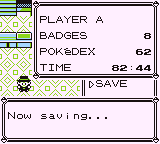
|
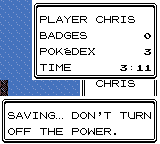
|
|---|---|
| RB | GSC |
Game Boy Advance
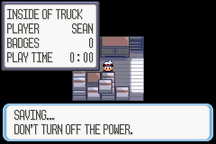
|
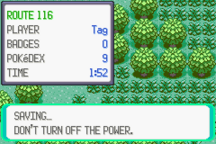
|
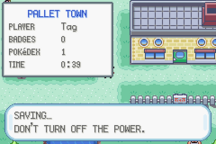
|
|---|---|---|
| RS | E | FRLG |
Nintendo DS
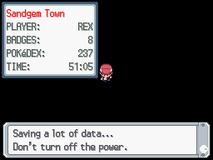
|
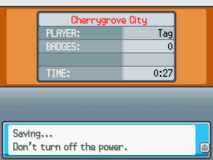
|
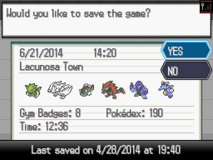
|
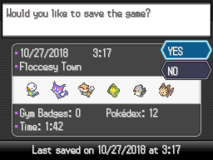
|
|---|---|---|---|
| DPPt | HGSS | BW | B2W2 |
Nintendo 3DS
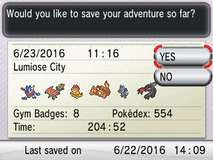
|
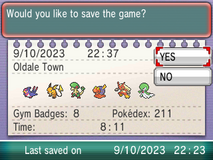
|
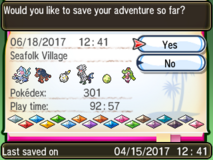
|
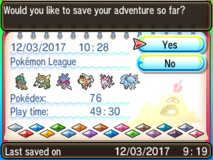
|
|---|---|---|---|
| XY | ORAS | SM | USUM |
Nintendo Switch
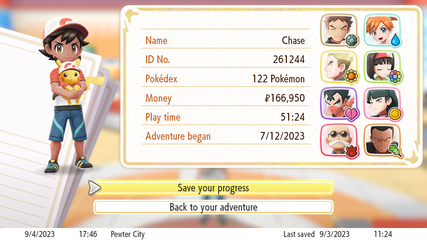
|
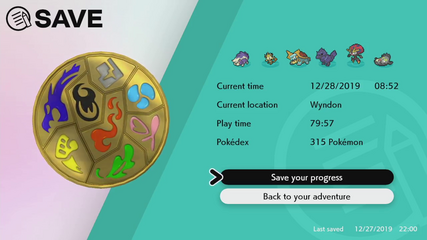
|
|---|---|
| LGPE | SwSh |
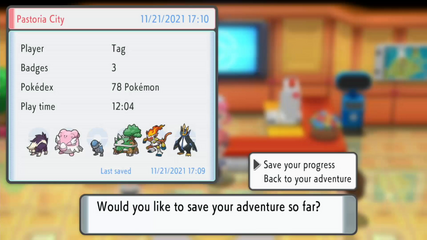
|
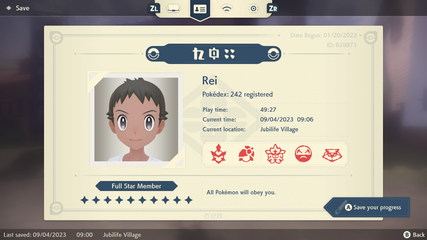
|
| BDSP | LA |
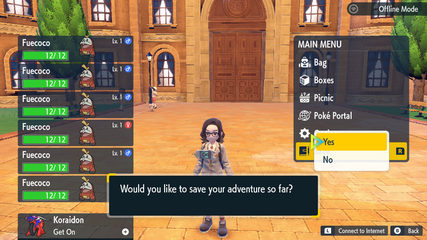
| |
| SV |
Side series games
Spin-off games

|
This section is incomplete. Please feel free to edit this section to add missing information and complete it. Reason: Missing images |
In other languages
| ||||||||||||||||||||||||||||||||
References
| |||||||

|
This game mechanic article is part of Project Games, a Bulbapedia project that aims to write comprehensive articles on the Pokémon games. |