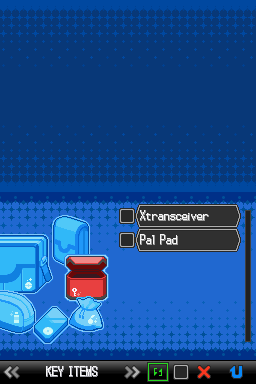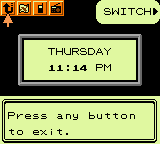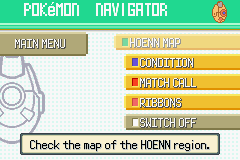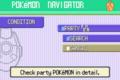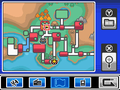Menu: Difference between revisions
m (replaced: {{2v2|Black 2|White 2}} → {{2v2|Black|White|2}} (2)) |
Tiddlywinks (talk | contribs) m (→Save: direct link) |
||
| Line 196: | Line 196: | ||
==Save== | ==Save== | ||
{{main|Saving}} | {{main|Saving}} | ||
[[File:Save Pokémon Black.png|thumb|Saving in | [[File:Save Pokémon Black.png|thumb|Saving in [[Pokémon Black and White Versions|Pokémon Black]]]] | ||
The ''Save'' command saves the player's current progress. The player can save the game at any time outside of battle. In Generation IV, the prompt may display "Saving a lot of data..." instead of just "Saving...". This occurs when the player accesses the [[Pokémon Storage System]] from a [[PC]] as well as the first time saving after loading a backup save file that was loaded due to a corrupted file. When the player selects "Continue" on the main menu, the player can continue playing the game from the last place saved. | The ''Save'' command saves the player's current progress. The player can save the game at any time outside of battle. In Generation IV, the prompt may display "Saving a lot of data..." instead of just "Saving...". This occurs when the player accesses the [[Pokémon Storage System]] from a [[PC]] as well as the first time saving after loading a backup save file that was loaded due to a corrupted file. When the player selects "Continue" on the main menu, the player can continue playing the game from the last place saved. | ||
Revision as of 19:47, 18 August 2014

|
This article is incomplete. Please feel free to edit this article to add missing information and complete it. Reason: Generation V and VI info and images |
The menu, also known as the start menu, is a sidebar used in all of the core series Pokémon games. This tool allows the player to cycle through a list of information and options. The menu's contents have changed from generation to generation, and may also change as a player progresses through the game.
From I through III, the menu was accessed via the Start Button. From IV onwards, the menu was changed to be accessed by pressing the X button. In Pokémon HeartGold and SoulSilver, the menu is always on open on the bottom screen of the Nintendo DS and can be arrow-selected by pressing the X button, or the player can simply touch the desired option with the stylus pen. V added a shortcut list that can be added to by checking the box below any of the screens within the Pokémon, Pokédex, Bag, Player's Name, or Options menu commands (accessed by pressing the Y button). VI's menu is the same as in HeartGold and SoulSilver, but is no longer always open, but is always displayed on the bottom screen in the overworld.
When viewing the menu, there are a number of options that players can select to view Pokédex information, interact with their Pokémon, access their items, and perform a number of other game functions.
Pokémon
- Main article: Party
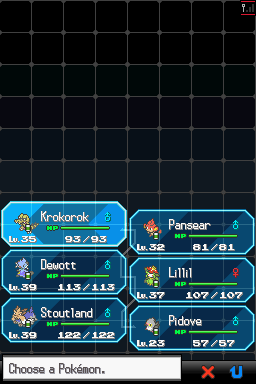
Generation I
The Pokémon command displays the player's current party. Once accessed, it will display the six party slots and the Pokémon present in the player's party. The Pokémon order and line-up can be changed by switching their places or by removing Pokémon at the PC. By selecting an individual Pokémon, its stats (later called summary from III onward) will appear. Summary information includes the status of the Pokémon, its current level, experience points, stats and current moveset.
Generation II
The Pokémon's gender is added.
Generation III
New features such as the Pokémon's Ability, Nature, markings, preference of taste and where the Pokémon was first met are now included. With the appearance of Pokémon Contests, a move's information on Contests (its appeal, condition, etc.) can now be seen as well. In addition, the term stats is now changed to summary.
Generation IV
In Diamond, Pearl, and Platinum, several features formerly found in the PokéNav can now be seen in this menu. This includes the Pokémon's condition and the Ribbons they have earned. A Pokémon's Pokéathlon stats in Pokémon HeartGold and SoulSilver are displayed here as well.
Generation V
Apart from aesthetic changes, Pokémon Black and White's party screen remains the same as in Generation IV.
Generation VI
Like Generation V, X and Y's party screen is almost the same except all Pokémon have updated their unique icons. Pokémon knowing field moves will display an icon allowing field moves to be used quickly. Buttons allow swapping of Pokémon and items.
Pokédex
- Main article: Pokédex
The Pokédex command displays the player's Pokédex. Information is recorded here about Pokémon the player has seen and caught. The Pokédex command is usually found at the top of the menu and must be obtained as the player progresses through the game. On the Pokédex interface, a list of Pokémon is displayed in numerical order and can be scrolled through vertically. Pokémon that haven't been seen by the player are indicated by question marks or dashes instead of names. Images are viewable in the Pokédex for all Pokémon caught or encountered. Once the player selects a previously caught Pokémon from the list, the Pokémon's information is displayed in sections including a description, the area in which the Pokémon can be found, its cry, its size and weight, and its different forms; however, for Pokémon that have only been encountered but not caught, no height and weight information, species information, or description are available.
Generation I
Professor Oak gives the player a Pokédex after the player returns from Viridian City and delivers a parcel. The Pokémon's cry is played immediately when viewing the summary page in the Pokédex. In Pokémon Yellow, a print option is available for accessing the Game Boy Printer.
This is also true of the Generation I remakes, FireRed and LeafGreen.
Generation II
The Pokédex is obtained when the player first meets Professor Oak, on a mission from Professor Elm to meet with Mr. Pokémon.
An Unown Dex is also an available upgrade. A print option is now available for accessing the Game Boy Printer. The footprints of Pokémon are now listed in the description page. Finally, the cry and nest area of the Pokémon are now selectable options at the bottom of the summary page.
This is also true of the Generation II remakes, HeartGold and SoulSilver.
Generation III
Professor Birch gives the player a Pokédex after their first battle with their rival. The National Pokédex is introduced in this generation, as well as options for sorting Pokémon by features rather than just names and numbers. Once the National Pokédex is obtained, one can switch between the regional and National listings. Another new option is the search feature, which allows the player to search by color, type and first letter of the Pokémon's name.
Generation IV
Professor Rowan gives the player a Pokédex in Sandgem Town some time after choosing a starter Pokémon.
In Pokémon Platinum, the regional Pokédex has been changed to include more native Pokémon.
Generation V
Professor Juniper gives the player a Pokédex in Nuvema Town once she sees the Starter Pokémon the player selected. The changes made to the Pokédex for this generation were mainly aesthetic, although the search mode now allows Pokémon to be searched by color. The height and weight comparison feature has been removed, but a section showing form differences and a form search feature are added by Cedric Juniper when the player visits Mistralton City. The form difference section will now show Shiny Pokémon as well.
In Black 2 and White 2 the background color has changed from green to red and each Pokémon now have three new tabs for the different lists in which they belong: Unova, National and Habitat.
Generation VI
Trevor gives the player a Pokédex in Aquacorde Town after choosing a starter Pokémon.
Bag
- Main article: Bag
The Bag or Item command displays the player's Bag and the items found inside. By opening the Bag, the player can change and arrange items in the Bag, along with registering and tossing items. Beginning in Generation II, registering a key item allows the player to easily activate and use the item using the select button, or Y button in IV.
Generation I
The Bag is accessed through the Item command. Any item placed in the Bag goes in a single pocket. Ninety-nine copies of an item count as taking up one slot, and twenty different items are allowed in the Bag, in total. When the Bag is full, the player's PC can be used for item storage.
Generation II
The Item command is changed to Bag from now on. Items are automatically separated into four different pockets: Healing items (including Berries), Poké Balls, TMs and HMs, and Key items.
Generation III
The Bag is in either a girl's or boy's design. When the limit of ninety-nine items is reached, the player now can carry more of that particular item by using a second slot in the Bag. This generation also expands the Pocket System from Generation II, with and additional fifth pocket for Berries only.
In FireRed and LeafGreen, the Bag is condensed into three pockets: Items, Key Items, and Poké Balls. In the Key Items pocket are two sub-pockets: the TM Case, for TMs and HMs, and the Berry Pouch. Also, from now on, when an item is viewed, it will display a sprite.
Generation IV
Generation IV changed the Pocket System even more, dividing the Bag even into eight pockets:
- Items
- Medicine
- Poké Balls
- TMs and HMs
- Berries
- Battle Items
- Key Items
The player can navigate the Bag by either using the face buttons on the DS or using the Touch Screen to scroll through the Bag and items.
Unlike previous generations, the Bag has an infinite amount of space within it, meaning that the PC Item Storage system is obsolete and therefore not present. It is replaced within the PC menu with an option for decorating Poké Balls with Seals instead.
HeartGold and SoulSilver
In HeartGold and SoulSilver, the Bag is completely operated on the touch screen. However, buttons are still available to be used. Items are now listed six on a page, and moving items within the pockets must be done by selecting them, choosing "Move", and then selecting the destination. Two key items can now be registered as opposed to one. Both key items have buttons on the Touch Screen, however only the first one will have a face button shortcut (the Y button).
Generation V
Generation V made the Bag a bit smaller, excluding the Mail, Poké Balls, and Battle Items pockets. The items that were previously inside these pockets now show up in the Items pocket. Also, there is a button on the bottom of the screen in the Bag that will automatically sort items (first by type, and then alphabetically) alongside sorting with the Select button.
In Black 2 and White 2, a new section to the bag was added, Free Space, which took the appearance of a smaller Bag. It functions as a quick bag so that Players can place any items they use and have a faster access to them. It's not possible to manually sort this bag section, and all items are placed in an alphabetical order. However a filter can be applied to display only the kind of items the Players want to see with the sorting button.
Generation VI
Generation VI slightly changed the Bag with the removal of Free Space, once again giving the Bag five slots. There are buttons allowing last used items to be seen, as well as sorting by type, name, from most to fewest, or from fewest to most.
Pokémon applications
Generation I
There is no application in Generation I.
Generation II
- Main article: Pokégear
In Generation II, the PokéGear command displays the player's Pokégear. It displays the map of the region, names of previously fought Trainers, and the current time. It also allows players to call registered Trainers. The main character of Gold, Silver, and Crystal receives a Pokégear from their mother at the start of their journey. It has several functions, some of which need to be unlocked during the game by receiving special expansion cards. The functions of the PokéGear include:
- Time - The Pokégear displays the day of the week and the time of day, entered at the beginning of the game.
- Map - The Pokégear displays a map of Johto, and later Kanto.
- Phone - The Pokégear will function like a cellphone, allowing the user to make calls to people that the player has traded phone numbers with.
- Radio - The Pokégear functions as a radio, allowing the player to listen to radio shows and music.
Generation III
- Main article: PokéNav
In Generation III, the PokéNav command displays the player's PokéNav. The PokéNav command is only available in Ruby, Sapphire, and Emerald. It displays the map of the region, names of previously fought Trainers, conditions of Pokémon, and the Ribbons on the Pokémon. Mr. Stone gives it to the player for recovering the Devon Goods from Team Aqua or Team Magma. It has several new functions. Most of them are already programmed in when received:
- Map - The PokéNav displays a map of Hoenn, along with the current location of its owner.
- Condition - The PokéNav checks the conditions of Pokémon in detail. It can be set to search only through party Pokémon, or all Pokémon owned combined.
- Trainer's Eyes - The PokéNav will keep track of Trainers and alert the user when they want a rematch. This function appears only in Ruby and Sapphire.
- Match Call - An upgraded version of the Trainer's Eyes only available in Emerald, it allows its user to call anyone who has had their PokéNav registered with theirs, similar to the cell phone feature of the Pokégear.
- Ribbons - The PokéNav will display the Ribbons the Pokémon have acquired, either via Contests or special events. This function can only be activated if a Pokémon receives a Ribbon.
FireRed and LeafGreen
- Main article: Fame Checker
The Fame Checker was introduced in FireRed and LeafGreen as an information collector for important NPCs (Gym Leaders, the Elite Four, etc.). The player must talk to NPCs, look at Gym signs, or read Pokémon Journals to obtain Fame Checker information. It is a key item and not directly located on the menu.
Generation IV
- Main article: Pokétch
With the Generation IV games being on the DS, the application feature in Diamond, Pearl, and Platinum, the Pokétch, can be seen on the touch screen, instead of in the menu.
- Main article: Pokégear
In Pokémon HeartGold and SoulSilver, the Pokégear's features are utilized on separate screens and must be selected in the menu.
Generation V
- Main article: C-Gear
Like the Pokétch application, the C-Gear is not located within the menu; the C-Gear is, when turned on, continually located on the touch screen of the DS. By default, it constantly searches for a local wireless access point to connect with other games, but it can be turned off. So far, two new features have been announced:
- Pass By Mode - If the C-Gear is on Lookout Mode, then it will automatically pick up signals from other players, allowing the player to monitor their progress in real time.
- Global Link - This allows the game to sync its save file to a website on the Internet where the player can access extra features and minigames.
Generation VI
- Main article: Player Search System
- Main article: Pokémon-Amie
- Main article: Super Training
Like the C-Gear and Pokétch before it, the Player Search System, Pokémon-Amie, and Super Training are not located in the menu, but are located on the touch screen. At the bottom of the bottom screen, the icons for the menu are displayed.
Gallery
The map function in Gold, Silver, and Crystal, displaying the map for Johto
Pokénav map in Full View in Ruby, Sapphire, and Emerald
Pokémon Condition menu in Ruby, Sapphire, and Emerald
The Digital Watch app as seen on a girl's Pokétch in Pokémon Platinum
The map function in HeartGold and SoulSilver, displaying the Johto half of the map
The bottom screen of the radio interface in HeartGold and SoulSilver
A C-Gear in Black and White using the Victini skin
A C-Gear in Black 2 and White 2 using the default skin
A C-Gear in Black 2 and White 2 using the Keldeo skin
- PSS screen.jpg
The Player Search System from Pokémon X and Y
The Pokémon-Amie screen from Pokémon X and Y
- Super Training party XY.jpg
The Super Training screen from Pokémon X and Y
Player's name
- Main article: Trainer Card

|
The picture used in this section is unsatisfactory. Please feel free to replace it so it conforms to Bulbapedia conventions. Reason: Should be in English |
The Player's name command allows the player to display their Trainer Card. Several things are present on all Trainer Cards, including the Trainer's name, the Trainer ID number, how much money the player has, number of Pokémon seen (number of Pokémon caught before IV), which Badges the player has earned, and the amount of time they have been playing their game. The Trainer Card also changes colors after meeting certain conditions, such as defeating the Elite Four.
Generation I
The menu shows the player's name, how much money they are carrying, and how long they have been playing, as well as acquired Badges and the faces of Gym Leaders whose Badges have not yet been obtained.
Generation II
The menu now shows the player's ID number, as well as the number of caught Pokémon.
Additionally, the lower part of the menu now has a back side where Badges are shown (which are now displayed with the Gym Leaders' faces, rather than replacing them).
Generation III
In Generation III, a back side is fully implemented, where it displays such data as how many link battles a player has participated in, won, and lost; how many trades the player has taken part in; and how long they had been playing when they first defeated the Elite Four and Pokémon Champion to enter the Hall of Fame. The Gym Leaders' faces are no longer present.
In Pokémon FireRed and LeafGreen, a Trainer's party can be photographed in the Rocket Game Corner in Celadon City and put on the back as well. The back side also shows stickers.
Generation IV
The Badges can be found on the touch screen. They can be polished by touching the screen and will play musical notes depending on how clean they are, a feature absent in HeartGold and SoulSilver. A signature strip was also added at the back for the player to write on with the DS stylus.
Generation V
Like in Generation IV, the Badges in Generation V can be cleaned. This function was removed in Black 2 and White 2.
Generation VI
In Generation VI, it now also shows their Poké Miles and the first entrance into the Hall of Fame. The bottom screen has Badges but no longer plays a musical note.
Save
- Main article: Saving

The Save command saves the player's current progress. The player can save the game at any time outside of battle. In Generation IV, the prompt may display "Saving a lot of data..." instead of just "Saving...". This occurs when the player accesses the Pokémon Storage System from a PC as well as the first time saving after loading a backup save file that was loaded due to a corrupted file. When the player selects "Continue" on the main menu, the player can continue playing the game from the last place saved.
Options
- Main article: Options
The Options command allows the player to change various in-game features. The Options menu can also be accessed on the main menu.
Exit
- Main article: Exit
The Exit command closes the menu and returns to the game. The player can also press the start button, X button, or the B button to close the menu.
Trivia
- In Generation I, the menu screen would be darker than usual if the menu was opened in a cave or other place that was very dark and Flash had not yet been used.
- In the Pokémon Mystery Dungeon series, an entirely different menu format was introduced due to the vastly different style of gameplay.
- The first core series games to feature the menu on the touch screen are Pokémon HeartGold and SoulSilver. The player is able to select different options by using the DS's touch screen capabilities, such as one-touch saving, accessing the Pokédex, and accessing the Bag. All of the menu options utilize the touch screen in a total redesign from previous generations. Pressing the X button will allow control over this area to change from the stylus to the D-pad. However, because of the lack of an "exit" button on the touch screen, players must press the X button or B button to return to normal gameplay.
| |||||||

|
This game mechanic article is part of Project Games, a Bulbapedia project that aims to write comprehensive articles on the Pokémon games. |