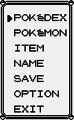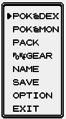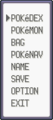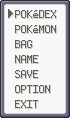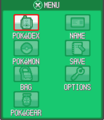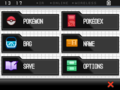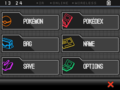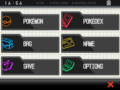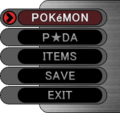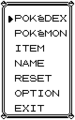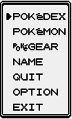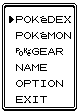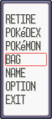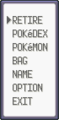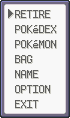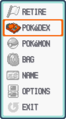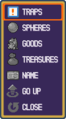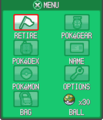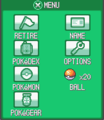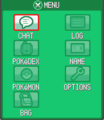|
|
| (37 intermediate revisions by 9 users not shown) |
| Line 1: |
Line 1: |
| {{incomplete|needs=Generation V and VI info and images}}
| | The '''menu''' (Japanese: '''メニュー''' ''menu'') is the main interface in all of the [[core series]] [[Pokémon games]] that allows the player to access the game's basic features and aspects of their [[Saving|save file]], with the entries differing throughout the various games. It is accessed by pressing the '''START''' button of the [[Game Boy]]-line handheld in [[Generation I|Generations I]] to {{gen|III}} and by pressing the '''X''' button of the [[Nintendo DS]]-family or [[Nintendo 3DS]]-family handheld in [[Generation IV]] and later. In {{game|HeartGold and SoulSilver|s}}, the menu is always open on the touchscreen. |
| [[File:Platinum menu.png|frame|{{v2|Platinum}}'s menu]]
| |
| The '''menu''', also known as the '''start menu''', is a sidebar used in all of the [[core series]] [[Pokémon games]]. This tool allows the {{player}} to cycle through a list of information and options. The menu's contents have changed from [[generation]] to generation, and may also change as a player progresses through the game.
| |
|
| |
|
| From {{gen|I}} through {{gen|III}}, the menu was accessed via the Start Button. From {{gen|IV}} onwards, the menu was changed to be accessed by pressing the X button. In {{game|HeartGold and SoulSilver|s}}, the menu is always on open on the bottom screen of the [[Nintendo DS]] and can be arrow-selected by pressing the X button, or the player can simply touch the desired option with the stylus pen. {{gen|V}} added a shortcut list that can be added to by checking the box below any of the screens within the '''Pokémon''', '''Pokédex''', '''Bag''', '''Player's Name''', or '''Options''' menu commands (accessed by pressing the Y button). {{gen|VI}}'s menu is the same as in HeartGold and SoulSilver, but is no longer always open, but is always displayed on the bottom screen in the overworld.
| | In [[Generation I]], the menu is darker than usual if opened in a [[cave]] or other dark location in which {{m|Flash}} has not yet been used. |
|
| |
|
| When viewing the menu, there are a number of options that players can select to view [[Pokédex]] information, interact with their Pokémon, access their [[item]]s, and perform a number of other game functions.
| | ==List of entries== |
| | '''NOTE:''' Other entries appear in addition or in place of the standard entries when using a {{DL|Pokémon Center|Cable Club}}, [[Safari Zone]], [[Bug-Catching Contest]], [[Union Room]], or [[the Underground]]. |
|
| |
|
| ==Pokémon== | | {| class="roundy" style="background:#ddf; border:3px solid #ccf" |
| {{main|Party}}
| | |- |
| [[File:BW Party.png|frame|right|Viewing a party in {{game|Black and White|s}}]] | | ! Entry !! Notes |
| ===Generation I===
| | |- id="Pokémon List" style="background:#fff" |
| The ''Pokémon'' command displays the player's current [[party]]. Once accessed, it will display the six party slots and the Pokémon present in the player's party. The Pokémon order and line-up can be changed by switching their places or by removing Pokémon at the [[PC]]. By selecting an individual Pokémon, its '''stats''' (later called '''summary''' from {{gen|III}} onward) will appear. Summary information includes the status of the Pokémon, its current [[level]], [[experience|experience points]], [[stats]] and current [[move]]set.
| | | [[Party|Pokémon List]] || Used to be the second entry prior to [[Generation V]] aside from {{g|Colosseum}} and {{XD}}. It is simply called "Pokémon" in the menu itself but its full name "Pokémon List" is shown in the [[Feature registration|Ready button]], with it being referred to as such elsewhere since [[Generation I]]. It is not visible in the menu until the [[starter Pokémon]] has been obtained (except in Generation I, where it is always displayed despite not working until the player receives the starter Pokémon). |
| | |- id="Pokédex" style="background:#fff" |
| | | [[Pokédex]] || Used to be the first entry prior to [[Generation V]]. This entry is absent until until it has been obtained. As the [[Strategy Memo]] replaces the Pokédex in {{g|Colosseum}} and {{XD}}, the Pokédex is not shown on the menu in these games. |
| | |- id="Bag" style="background:#fff" |
| | | [[Bag]] || Called "Item" in [[Generation I]], "Pack" in [[Generation II]], and "Items" in {{g|Colosseum}} and {{XD}}. This entry is always available. |
| | |- id="App" style="background:#fff" |
| | | (App) || This entry is reserved for the different game-exclusive devices and features that assist the player in his or her {{pkmn|journey}}: [[Pokégear]]{{sup/2|GSC}}{{sup/4|HGSS}}, [[PokéNav]]{{sup/3|RSE}}, [[P★DA]]{{sup/ss|Colo}}{{sup/ss|XD}}, [[Pokétch]]{{sup/4|DPPt}}, [[C-Gear]]{{sup/5|BWB2W2}}, [[Player Search System]]{{sup/6|XY}}, [[Pokémon-Amie]]{{sup/6|XY}}, [[Super Training]]{{sup/6|XY}}, [[PokéNav Plus]]{{sup/6|ORAS}}. |
|
| |
|
| ===Generation II=== | | In [[Generation II|Generations II]] and {{gen|III}}, these are part of the menu itself. Starting in [[Generation IV]], they are featured on the touchscreen and are not part of the menu. This entry is absent until the device or feature has been obtained. |
| The Pokémon's gender is added.
| | |- id="Trainer Card" style="background:#fff" |
| | | {{ga|Trainer Card}} || It is always shown as the player's name. This entry is always available. As the [[P★DA]] displays Trainer information in {{g|Colosseum}} and {{XD}}, this entry is not shown in these games. |
| | |- id="Save" style="background:#fff" |
| | | [[Saving|Save]] || This entry is always available, except in {{g|Colosseum}}, where [[saving]] is instead done from a [[PC]]. |
| | |- id="Options" style="background:#fff" |
| | | [[Options]] || Called "Option" prior to [[Generation IV]]. This entry is always available. In {{g|Colosseum}} and {{XD}}, the options are instead accessed from the title screen and cannot be accessed through the menu. |
| | |- id="Exit" |
| | | style="background:#fff; {{roundybl|5px}}" | Exit |
| | | style="background:#fff; {{roundybr|5px}}" | This was the final entry in the menu up to {{game|Platinum}} and is also present in the menu of {{g|Colosseum}} and {{XD}}. In {{game|HeartGold and SoulSilver|s}} and later games, it was replaced by a graphical X button that can be tapped on to close the menu. |
|
| |
|
| ===Generation III===
| | As all games allow the menu to be closed by pressing the '''START''', '''X''', or '''B''' buttons, this function was somewhat redundant. |
| New features such as the Pokémon's [[Ability]], [[Nature]], {{DL|Pokémon Storage System|markings}}, preference of taste and where the Pokémon was first met are now included. With the appearance of [[Pokémon Contests]], a move's information on Contests (its appeal, condition, etc.) can now be seen as well. In addition, the term '''stats''' is now changed to '''summary'''.
| | |} |
|
| |
|
| ===Generation IV=== | | ==Gallery== |
| In {{3v2|Diamond|Pearl|Platinum}}, several features formerly found in the [[PokéNav]] can now be seen in this menu. This includes the Pokémon's [[Contest condition|condition]] and the [[Ribbon]]s they have earned. A Pokémon's [[Pokéathlon]] stats in {{game|HeartGold and SoulSilver|s}} are displayed here as well.
| | {{Incomplete|section|Cable Club (RS if different from normal menu), EFRLG Union Room, and B2W2 Black Tower/White Treehollow menus. Any other alternate menus (did the Wi-Fi Plaza have its own menu?)}} |
| | | <gallery> |
| ===Generation V===
| | RBY Menu.png|Red, Blue, and Yellow |
| Apart from aesthetic changes, {{game|Black and White|s}}'s party screen remains the same as in Generation IV.
| | GSC Menu.png|Gold, Silver, and Crystal |
| | RS Menu.png|Ruby and Sapphire |
| | Emerald Menu.png|Emerald |
| | FRLG Menu.png|FireRed and LeafGreen |
| | Platinum menu.png|Diamond, Pearl, and Platinum |
| | HGSS Menu.png|HeartGold and SoulSilver |
| | BW Menu.png|Black and White |
| | Black 2 Menu.png|Black 2 |
| | White 2 Menu.png|White 2 |
| | Colo Menu.png|Colosseum |
| | XD Menu.png|XD |
| | </gallery> |
|
| |
|
| ===Generation VI=== | | ===Variants=== |
| Like Generation V, {{pkmn|X and Y}}'s party screen is almost the same except all Pokémon have updated their unique icons. Pokémon knowing [[field moves]] will display an icon allowing field moves to be used quickly. Buttons allow swapping of Pokémon and items. Furthermore, you can use the stylus to move your Pokémon
| |
| .
| |
| | |
| ==Pokédex==
| |
| {{main|Pokédex}}
| |
| [[File:B2W2 Pokédex.png|thumb|200px|The Unova Pokédex in {{2v2|Black|White|2}}]]
| |
| The ''Pokédex'' command displays the player's Pokédex. Information is recorded here about Pokémon the player has seen and caught. The Pokédex command is usually found at the top of the menu and must be obtained as the player progresses through the game. On the Pokédex interface, a list of Pokémon is displayed in numerical order and can be scrolled through vertically. Pokémon that haven't been seen by the player are indicated by question marks or dashes instead of names. Images are viewable in the Pokédex for all Pokémon caught or encountered. Once the player selects a previously caught Pokémon from the list, the Pokémon's information is displayed in sections including a description, the area in which the Pokémon can be found, its cry, its size and weight, and its different forms; however, for Pokémon that have only been encountered but not caught, no height and weight information, species information, or description are available.
| |
| | |
| ===Generation I===
| |
| [[Professor Oak]] gives the player a Pokédex after the player returns from [[Viridian City]] and delivers {{key|I|Oak's Parcel|a parcel}}. The Pokémon's cry is played immediately when viewing the summary page in the Pokédex. In {{game|Yellow}}, a print option is available for accessing the [[Game Boy Printer]].
| |
| | |
| This is also true of the Generation I remakes, {{2v2|FireRed|LeafGreen}}.
| |
| | |
| ===Generation II===
| |
| The Pokédex is obtained when the player first meets Professor Oak, on a mission from [[Professor Elm]] to meet with [[Mr. Pokémon]].
| |
| | |
| An [[Unown Dex]] is also an available upgrade. A print option is now available for accessing the [[Game Boy Printer]]. The [[footprint]]s of Pokémon are now listed in the description page. Finally, the cry and nest area of the Pokémon are now selectable options at the bottom of the summary page.
| |
| | |
| This is also true of the Generation II remakes, {{2v2|HeartGold|SoulSilver}}.
| |
| | |
| ===Generation III===
| |
| [[Professor Birch]] gives the player a Pokédex after their first battle with their [[rival]]. The [[National Pokédex]] is introduced in this generation, as well as options for sorting Pokémon by features rather than just names and numbers. Once the National Pokédex is obtained, one can switch between the regional and National listings. Another new option is the search feature, which allows the player to search by color, type and first letter of the Pokémon's name.
| |
| | |
| ===Generation IV===
| |
| [[Professor Rowan]] gives the player a Pokédex in [[Sandgem Town]] some time after choosing a starter Pokémon.
| |
| | |
| In {{game|Platinum}}, the regional Pokédex has been changed to include more native Pokémon.
| |
| | |
| ===Generation V===
| |
| [[Professor Juniper]] gives the player a Pokédex in [[Nuvema Town]] once she sees the [[Starter Pokémon]] the player selected. The changes made to the Pokédex for this generation were mainly aesthetic, although the search mode now allows Pokémon to be searched by color. The height and weight comparison feature has been removed, but a section showing form differences and a form search feature are added by [[Cedric Juniper]] when the player visits [[Mistralton City]]. The form difference section will now show [[Shiny Pokémon]] as well.
| |
| | |
| In {{2v2|Black|White|2}} the background color has changed from green to red and each Pokémon now have three new tabs for the different lists in which they belong: [[Unova]], [[National Pokédex|National]] and [[Habitat List|Habitat]].
| |
| | |
| ===Generation VI===
| |
| [[Trevor]] gives the player a Pokédex in [[Aquacorde Town]] after choosing a [[starter Pokémon]].
| |
| | |
| ==Bag==
| |
| {{main|Bag}}
| |
| [[File:B2W2Bag.png|frame||200px|Bag menu in Black 2 and White 2]]
| |
| The ''Bag'' or ''Item'' command displays the player's Bag and the [[item]]s found inside. By opening the Bag, the player can change and arrange items in the Bag, along with registering and tossing items. Beginning in Generation II, registering a key item allows the player to easily activate and use the item using the select button, or Y button in {{gen|IV}}.
| |
| | |
| ===Generation I===
| |
| The Bag is accessed through the ''Item'' command. Any item placed in the Bag goes in a single pocket. Ninety-nine copies of an item count as taking up one slot, and twenty different items are allowed in the Bag, in total. When the Bag is full, the player's [[PC]] can be used for item storage.
| |
| | |
| ===Generation II===
| |
| The ''Item'' command is changed to ''Bag'' from now on. Items are automatically separated into four different pockets: Healing items (including [[Berry|Berries]]), [[Poké Ball]]s, [[TM]]s and [[HM]]s, and [[Key item]]s.
| |
| | |
| ===Generation III===
| |
| The Bag is in either a girl's or boy's design. When the limit of ninety-nine items is reached, the player now can carry more of that particular item by using a second slot in the Bag. This generation also expands the Pocket System from Generation II, with and additional fifth pocket for Berries only.
| |
| | |
| In {{v2|FireRed and LeafGreen|s}}, the Bag is condensed into three pockets: Items, Key Items, and Poké Balls. In the Key Items pocket are two sub-pockets: the TM Case, for TMs and HMs, and the Berry Pouch. Also, from now on, when an item is viewed, it will display a sprite.
| |
| | |
| ===Generation IV===
| |
| Generation IV changed the Pocket System even more, dividing the Bag even into eight pockets:
| |
| | |
| * Items
| |
| * Medicine
| |
| * [[Poké Ball]]s
| |
| * [[TM]]s and [[HM]]s
| |
| * [[Berry|Berries]]
| |
| * [[Mail]]
| |
| * Battle Items
| |
| * Key Items
| |
| | |
| The player can navigate the Bag by either using the face buttons on the DS or using the Touch Screen to scroll through the Bag and items.
| |
| | |
| Unlike previous generations, the Bag has an infinite amount of space within it, meaning that the PC Item Storage system is obsolete and therefore not present. It is replaced within the PC menu with an option for decorating [[Poké Ball]]s with [[Seal]]s instead.
| |
| | |
| ====HeartGold and SoulSilver====
| |
| In {{2v2|HeartGold|SoulSilver}}, the Bag is completely operated on the touch screen. However, buttons are still available to be used. Items are now listed six on a page, and moving items within the pockets must be done by selecting them, choosing "Move", and then selecting the destination. Two key items can now be registered as opposed to one. Both key items have buttons on the Touch Screen, however only the first one will have a face button shortcut (the Y button).
| |
| | |
| ===Generation V===
| |
| Generation V made the Bag a bit smaller, excluding the [[Mail]], Poké Balls, and Battle Items pockets. The items that were previously inside these pockets now show up in the Items pocket. Also, there is a button on the bottom of the screen in the Bag that will automatically sort items (first by type, and then alphabetically) alongside sorting with the Select button.
| |
| | |
| In {{2v2|Black|White|2}}, a new section to the bag was added, '''Free Space''', which took the appearance of a smaller Bag. It functions as a quick bag so that Players can place any items they use and have a faster access to them. It's not possible to manually sort this bag section, and all items are placed in an alphabetical order. However a filter can be applied to display only the kind of items the Players want to see with the sorting button.
| |
| | |
| ===Generation VI===
| |
| Generation VI slightly changed the Bag with the removal of Free Space, once again giving the Bag five slots. There are buttons allowing last used items to be seen, as well as sorting by type, name, from most to fewest, or from fewest to most.
| |
| | |
| ==Pokémon applications==
| |
| ===Generation I===
| |
| There is no application in Generation I.
| |
| | |
| ===Generation II===
| |
| {{main|Pokégear}}
| |
| [[File:Pokégear Time GSC.png|frame|Pokégear display]]
| |
| In Generation II, the ''PokéGear'' command displays the player's [[Pokégear]]. It displays the map of the region, names of previously fought Trainers, and the current time. It also allows players to call registered Trainers. The main character of {{3v2|Gold|Silver|Crystal}} receives a Pokégear from their mother at the start of their journey. It has several functions, some of which need to be unlocked during the game by receiving special expansion cards. The functions of the PokéGear include:
| |
| | |
| * ''Time'' - The Pokégear displays the day of the week and the time of day, entered at the beginning of the game.
| |
| * ''Map'' - The Pokégear displays a map of [[Johto]], and later [[Kanto]].
| |
| * ''Phone'' - The Pokégear will function like a cellphone, allowing the user to make calls to people that the player has traded phone numbers with.
| |
| * ''Radio'' - The Pokégear functions as a radio, allowing the player to listen to radio shows and music.
| |
| | |
| ===Generation III===
| |
| {{main|PokéNav}}
| |
| [[File:Pokenav menu.png|frame|PokéNav display in Emerald]]
| |
| In Generation III, the ''PokéNav'' command displays the player's PokéNav. The PokéNav command is only available in {{3v2|Ruby|Sapphire|Emerald}}. It displays the map of the region, names of previously fought Trainers, conditions of Pokémon, and the Ribbons on the Pokémon. Mr. Stone gives it to the player for recovering the {{key|III|Devon Goods}} from [[Team Aqua]] or [[Team Magma]]. It has several new functions. Most of them are already programmed in when received:
| |
| | |
| *''Map'' - The PokéNav displays a map of [[Hoenn]], along with the current location of its owner.
| |
| *''Condition'' - The PokéNav checks the conditions of Pokémon in detail. It can be set to search only through party Pokémon, or all Pokémon owned combined.
| |
| *''Trainer's Eyes'' - The PokéNav will keep track of Trainers and alert the user when they want a rematch. This function appears only in {{v2|Ruby and Sapphire|s}}.
| |
| *''Match Call'' - An upgraded version of the Trainer's Eyes only available in {{v2|Emerald}}, it allows its user to call anyone who has had their PokéNav registered with theirs, similar to the cell phone feature of the [[Pokégear]].
| |
| *''Ribbons'' - The PokéNav will display the [[Ribbon]]s the Pokémon have acquired, either via {{pkmn|Contest}}s or special events. This function can only be activated if a Pokémon receives a Ribbon.
| |
| | |
| ====FireRed and LeafGreen====
| |
| {{main|Fame Checker}}
| |
| The ''Fame Checker'' was introduced in {{2v2|FireRed|LeafGreen}} as an information collector for important NPCs ([[Gym Leader]]s, the [[Elite Four]], etc.). The player must talk to NPCs, look at [[Gym]] signs, or read [[Pokémon Journal]]s to obtain Fame Checker information. It is a [[key item]] and not directly located on the menu.
| |
| | |
| ===Generation IV===
| |
| {{main|Pokétch}}
| |
| With the Generation IV games being on the DS, the application feature in {{3v2|Diamond|Pearl|Platinum}}, the Pokétch, can be seen on the touch screen, instead of in the menu.
| |
| | |
| {{main|Pokégear}}
| |
| In {{game|HeartGold and SoulSilver|s}}, the Pokégear's features are utilized on separate screens and must be selected in the menu.
| |
| | |
| ===Generation V===
| |
| {{main|C-Gear}}
| |
| Like the Pokétch application, the C-Gear is not located within the menu; the C-Gear is, when turned on, continually located on the touch screen of the DS. By default, it constantly searches for a local wireless access point to connect with other games, but it can be turned off. So far, two new features have been announced:
| |
| * ''Pass By Mode'' - If the C-Gear is on Lookout Mode, then it will automatically pick up signals from other players, allowing the player to monitor their progress in real time.
| |
| * ''Global Link'' - This allows the game to sync its save file to a website on the Internet where the player can access extra features and minigames.
| |
| | |
| ===Generation VI===
| |
| {{main|Player Search System}}
| |
| {{main|Pokémon-Amie}}
| |
| {{main|Super Training}}
| |
| Like the C-Gear and Pokétch before it, the Player Search System, Pokémon-Amie, and Super Training are not located in the menu, but are located on the touch screen. At the bottom of the bottom screen, the icons for the menu are displayed.
| |
| | |
| ===Gallery===
| |
| <gallery> | | <gallery> |
| File:Pokégear Map GSC.png|The map function in {{3v2|Gold|Silver|Crystal}}, displaying the map for [[Johto]]
| | RBY Cable Club Menu.png|Red, Blue, and Yellow (Cable Club) |
| File:Pokenav map.png|Pokénav map in Full View in {{3v2|Ruby|Sapphire|Emerald}}
| | GSC Bug Catching Menu.png|Gold, Silver, and Crystal (Bug-Catching Contest) |
| File:Pokenav condition menu.png|Pokémon Condition menu in {{3v2|Ruby|Sapphire|Emerald}}
| | GSC Cable Club Menu.png|Gold, Silver, and Crystal (Cable Club) |
| File:Digital Watch App.png|The Digital Watch app as seen on a girl's [[Pokétch]] in {{game|Platinum}}
| | RS Safari Menu.png|Ruby and Sapphire (Safari Zone) |
| File:Pokégear Map HGSS.png|The map function in {{2v2|HeartGold|SoulSilver}}, displaying the [[Johto]] half of the map
| | Emerald Safari Menu.png|Emerald (Safari Zone) |
| File:Pokégear Radio HGSS.png|The bottom screen of the radio interface in {{2v2|HeartGold|SoulSilver}}
| | FRLG Safari Menu.png|FireRed and LeafGreen (Safari Zone) |
| File:Victini C-Gear skin.png|A C-Gear in {{2v2|Black|White}} using the Victini skin
| | DPPt Great Marsh Menu.png|Diamond, Pearl, and Platinum (Great Marsh) |
| File:B2W2 C-Gear skin.png|A C-Gear in {{2v2|Black|White|2}} using the default skin
| | DPPt Union Room Menu.png|Diamond, Pearl, and Platinum (Union Room) |
| File:Resolute Keldeo C-Gear skin.png|A C-Gear in {{2v2|Black|White|2}} using the Keldeo skin
| | DPPt Underground Menu.png|Diamond, Pearl, and Platinum (The Underground) |
| File:PSS screen.png|The Player Search System from {{g|X and Y}}
| | HGSS Safari Menu.png|HeartGold and SoulSilver (Safari Zone) |
| File:Pokémon-Amie screen.png|The [[Pokémon-Amie]] screen from {{g|X and Y}}
| | HGSS Bug Catching Menu.png|HeartGold and SoulSilver (Bug-Catching Contest) |
| File:Super Training party XY.png|The Super Training screen from {{g|X and Y}}
| | HGSS Union Room Menu.png|HeartGold and SoulSilver (Union Room) |
| </gallery> | | </gallery> |
|
| |
|
| ==Player's name== | | ==In other languages== |
| {{main|Trainer Card (game)|Trainer Card}} | | {{langtable|color=ddf|bordercolor=ccf |
| [[File:Trainer card Black 2 White 2.png|frame|A blue Trainer Card in Black 2 and White 2]]
| | |fr=Menu |
| The ''Player's name'' command allows the player to display their Trainer Card. Several things are present on all Trainer Cards, including the Trainer's name, the [[Trainer ID number]], how much [[Pokémon Dollar|money]] the player has, number of Pokémon seen (number of Pokémon caught before {{gen|IV}}), which [[Badge]]s the player has earned, and the amount of time they have been playing their game. The Trainer Card also changes colors after meeting certain conditions, such as defeating the [[Elite Four]].
| | |de=Menü |
| | | |it=Menu |
| ===Generation I===
| | |ko=메뉴 ''Menu'' |
| The menu shows the player's name, how much money they are carrying, and how long they have been playing, as well as acquired Badges and the faces of Gym Leaders whose Badges have not yet been obtained.
| | |es=Menú |
| ===Generation II===
| | }} |
| The menu now shows the player's [[ID number]], as well as the number of caught Pokémon.
| |
| | |
| Additionally, the lower part of the menu now has a back side where Badges are shown (which are now displayed with the Gym Leaders' faces, rather than replacing them).
| |
| ===Generation III===
| |
| In [[Generation III]], a back side is fully implemented, where it displays such data as how many link battles a player has participated in, won, and lost; how many trades the player has taken part in; and how long they had been playing when they first defeated the [[Elite Four]] and [[Pokémon Champion]] to enter the [[Hall of Fame]]. The Gym Leaders' faces are no longer present.
| |
| | |
| In {{game|FireRed and LeafGreen|s}}, a Trainer's party can be photographed in the [[Rocket Game Corner]] in [[Celadon City]] and put on the back as well. The back side also shows stickers.
| |
| | |
| ===Generation IV===
| |
| The Badges can be found on the touch screen. They can be polished by touching the screen and will play musical notes depending on how clean they are, a feature absent in {{2v2|HeartGold|SoulSilver}}. A signature strip was also added at the back for the player to write on with the DS stylus.
| |
| | |
| ===Generation V===
| |
| Like in Generation IV, the Badges in [[Generation V]] can be cleaned. This function was removed in [[Pokémon Black and White Versions 2|Black 2 and White 2]]. <!--Message spot, Trainer type, Badges affect grayness of Gym leaders' faces-->
| |
| | |
| ===Generation VI===
| |
| In Generation VI, it now also shows their [[Poké Mile]]s and the first entrance into the Hall of Fame. The bottom screen has Badges but no longer plays a musical note.
| |
| | |
| ==Save== | |
| {{main|Saving}}
| |
| [[File:Save Pokémon Black.png|thumb|Saving in [[Pokémon Black and White Versions|Pokémon Black]]]]
| |
| The ''Save'' command saves the player's current progress. The player can save the game at any time outside of battle. In Generation IV, the prompt may display "Saving a lot of data..." instead of just "Saving...". This occurs when the player accesses the [[Pokémon Storage System]] from a [[PC]] as well as the first time saving after loading a backup save file that was loaded due to a corrupted file. When the player selects "Continue" on the main menu, the player can continue playing the game from the last place saved.
| |
| | |
| ==Options== | |
| {{main|Options}}
| |
| [[File:Platinum options.png|frame|left|Options in Generation IV]]
| |
| | |
| The ''Options'' command allows the player to change various in-game features. The Options menu can also be accessed on the main menu.
| |
| | |
| ==Exit==
| |
| {{main|Exit}}
| |
| The ''Exit'' command closes the menu and returns to the game. The player can also press the start button, X button, or the B button to close the menu.
| |
| {{left clear}}
| |
| ==Trivia==
| |
| * In [[Generation I]], the menu screen would be darker than usual if the menu was opened in a cave or other place that was very dark and {{m|Flash}} had not yet been used.
| |
| * In the [[Pokémon Mystery Dungeon]] series, an entirely different menu format was introduced due to the vastly different style of gameplay.
| |
| * The first core series games to feature the menu on the touch screen are {{game|HeartGold and SoulSilver|s}}. The player is able to select different options by using the DS's touch screen capabilities, such as one-touch saving, accessing the [[Pokédex]], and accessing the [[Bag]]. All of the menu options utilize the touch screen in a total redesign from previous generations. Pressing the X button will allow control over this area to change from the stylus to the D-pad. However, because of the lack of an "exit" button on the touch screen, players must press the X button or B button to return to normal gameplay.
| |
| * In Black 2 and White 2, when viewing a pokémon's Summary screen, when tapping the pokémon's sprite, it will flip while moving closer to the stats. If tapped again, it will jump back where it was before while showing the front sprite.
| |
| {{-}} | | {{-}} |
| {{Menu}}<br> | | {{Menu}}<br> |